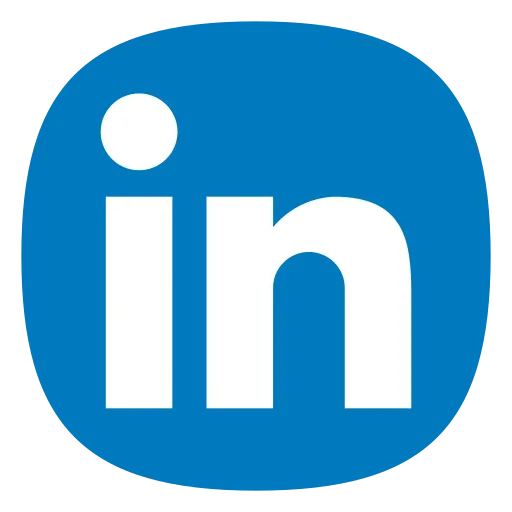WebP is an image format developed by Google that provides better compression for images on the web. Compared to another formats like JPEG and PNG, WebP files are most smaller in size without lose image quality. This means faster load times for web pages and lower bandwidth usage, which is especially important for mobile users and those with slow Internet connections.
PNG to WebP Converter
To take advantage of WebP, you need to convert your existing images to this format. There are many online tools and software applications available that make this process quick and easy. Our tool to convert images to WebP is available for free here. These tools, known as Image to WebP converters, allow you to upload your images and convert them to WebP format with just a few clicks.
Why Convert Images to WebP?
If you convert other images formatted into WebP, you can get the advantages below.
1. Faster Loading Times: WebP files are smaller than JPEG and PNG files, leading to faster load times for web pages.
2. Improved Website Performance: Smaller image sizes reduce the amount of data transferred between servers and users, improving overall website performance.
3. Bandwidth Savings: Using WebP can significantly reduce bandwidth usage and lower hosting costs, especially for websites with high traffic.
4. Support for Transparency and Animation: WebP supports both lossy and lossless compression, as well as transparency and animation making it a versatile option for various types of images.
How to Use an Image to WebP Converter
1. Choose an Image to Convert: Start by selecting the image or images that you want to convert to WebP. Most converters accept common image formats such as JPEG, PNG, and GIF.
2. Upload Your Image: Once you’ve chosen your image, upload it to the converter tool. Depending on the tool you’re using, you may be able to upload multiple images at once.
3. Select Conversion Settings: Some converters allow you to customize the conversion settings, such as choosing between lossy and lossless compression or adjusting the image quality. If you’re not sure which settings to choose, the default options are usually sufficient for most purposes.
4. Convert Your Image: After selecting your desired settings, initiate the conversion process. The converter will process your image and generate a WebP version for you to download.
5. Download Your WebP Image: Once the conversion is complete, you’ll be provided with a download link for your WebP image. Simply click on the link to download the file to your computer or device.
Tips for Using Image to WebP Converters
Choose the right compression level: Depending on your needs, you can adjust the compression level to achieve the desired balance between image quality and file size.
Consider browser compatibility: While WebP is supported by most modern web browsers, it is important to consider the compatibility needs of your target audience. Some older browsers may not support WebP, so you may need to provide a fallback option for those users.
Batch process multiple images: If you have a large number of images to convert, look for a converter tool that supports batch processing. It will save you time and effort by allowing you to convert multiple images at once.
Monitor file size: Keep an eye on the file size of your WebP images to make sure they are optimized for the web. While smaller file sizes are generally desirable, be careful not to sacrifice too much image quality in the process.